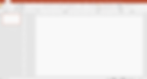Rotating the Ruler in PowerPoint
Here's another simple tip for PowerPoint that you may not be aware of, which can save you a good deal of time when doing graphics editing.
It's fairly well-known that the Ruler tool on the Draw ribbon can be used to freehand draw a straight line on a slide with your mouse.

It may not be immediately apparent how the ruler can be rotated, so a line can be drawn at a different angle.
- There's no option to do this on the Draw ribbon;
- The angle degree listed in the middle can't be edited;
- Right clicking on the ruler doesn't give you the option to turn it;
- If you try to find the ends of the ruler, it will simply extend endlessly off the slide;
- There are no handles to rotate it as there would be for a shape in PowerPoint.
The trick is to use the scroll wheel on your mouse. This will let you turn the ruler in a clockwise or counterclockwise direction.