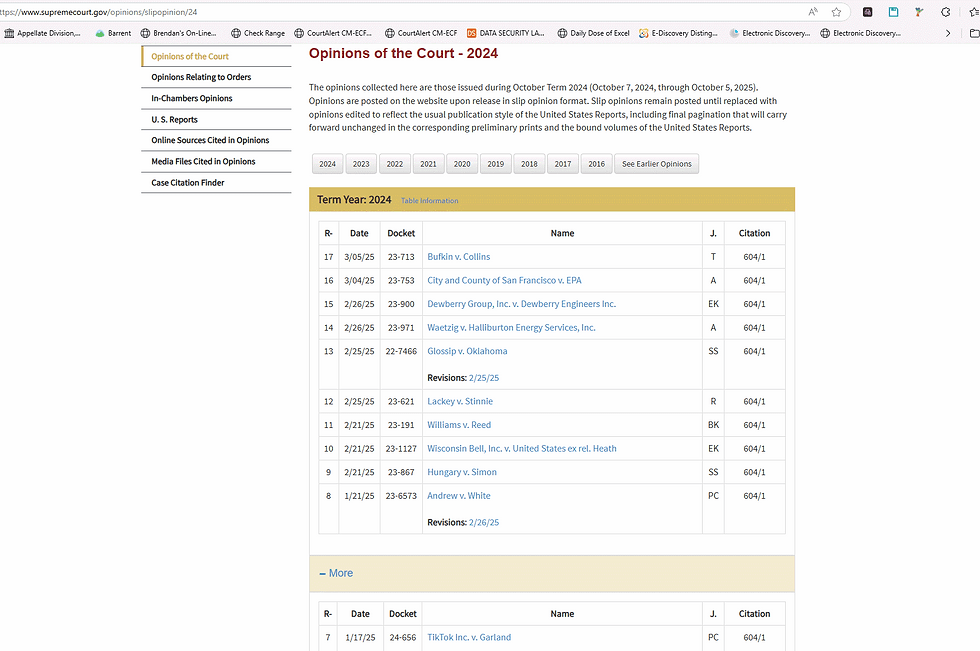bulk downloading PDFs from a website using Edge
- Sean O'Shea
- Mar 15
- 1 min read
The Tip of the Night for October 28, 2022 discussed how to use the Linkclump extension for Chrome to bulk download multiple PDFs from a website. Note that the extension designed for Chrome can be used in the Edge browser which includes a setting that will help expedite the process of downloading many PDFs quickly.
Access the Edge browser settings for PDFs by going to: edge://settings/content/pdfDocuments

Toggle the option to always download PDF files when they are opened in Edge.
If you browse to the page for the Linkclump extension in the Chrome store using the Edge browser:

. . . you will see that it gives you the option to install it in Edge.
With Linkclump activated, when you hold down 'z; on the keyboard and press the left click button on your mouse, you can drag an orange box over the links to PDFs you want to download. With Edge set to download PDF files automatically, they will be saved to your selected download folder in one step.