Avoid Zero Result with ISBLANK
It's common when using formulas like VLOOKUP or IF in Excel to return a value from a cell which is blank - Excel will give a zero result.
In this example, IF formulas are used to fill in the city and store columns for each listed product when the type of product changes in column E. On the left of the worksheet the city and store are only entered at the beginning of the product list and we need to have these values repeat on each row.

However because no store is listed for the products from Chicago, a '0' result is returned.
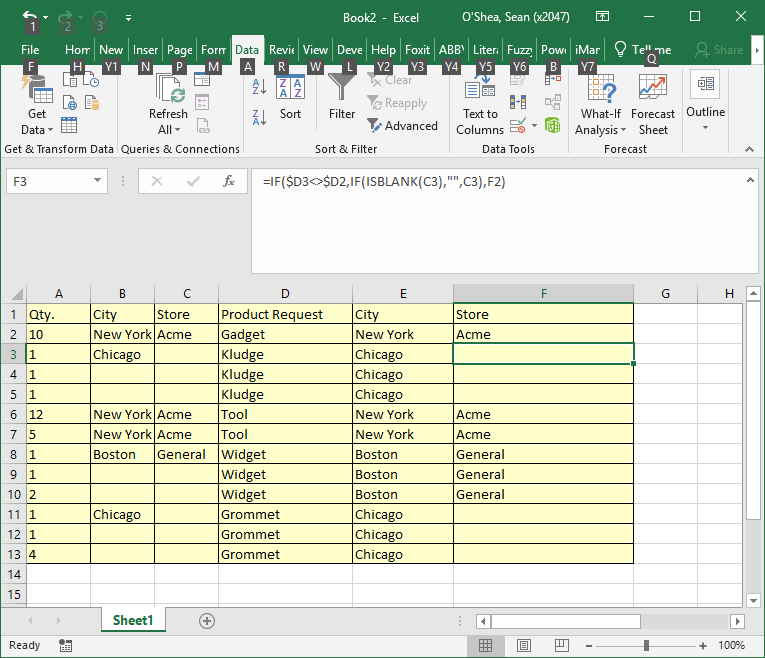
If you want to avoid a zero in the result and instead have a blank result from the formula, utilize Excel's ISBLANK formula. Use ISBLANK with a nested IF formula and so if the result to be listed is blank, "" - no value is returned.
=IF($D2<>$D1,IF(ISBLANK(C2),"",C2),F1)




