Dealing with the Windows 8 Interface
If you're stuck working with a laptop or desktop that is running Windows 8, you may become greatly frustrated by the wacky 'Metro' interface. It's meant to mimic an iPad type interface and take advantage of the touch screen capabilities of products like Surface. However if you need to grind away and have been conditioned by years of working on Windows 95, Windows XP, Windows 7, and the like, you'll likely to find the lack of the familiar Start Menu annoying. Particularly if you don't even have a touchscreen device.

Luckily there's a good, free solution. See: http://classicshell.net/ . Installing Classic Shell will give you back the program menu you learned to use in previous versions of Windows. Click the link on the home page of the site to go to fosshub.com to download the English version for Windows. You will have the option to install a classic shell version for Internet Explorer and Windows Explorer in addition to the Start Menu.
Pressing the windows key, or clicking over the Windows icon at the bottom left of the screen will activate the classic Windows menu, which gives you the options for the Control Panel and Devices and Printers in the familiar places.

If you right click on the Windows icon and select 'Settings' you'll see you have the option to choose either the classic interface, the classic interface with two columns, or the Windows 7 menu interface.
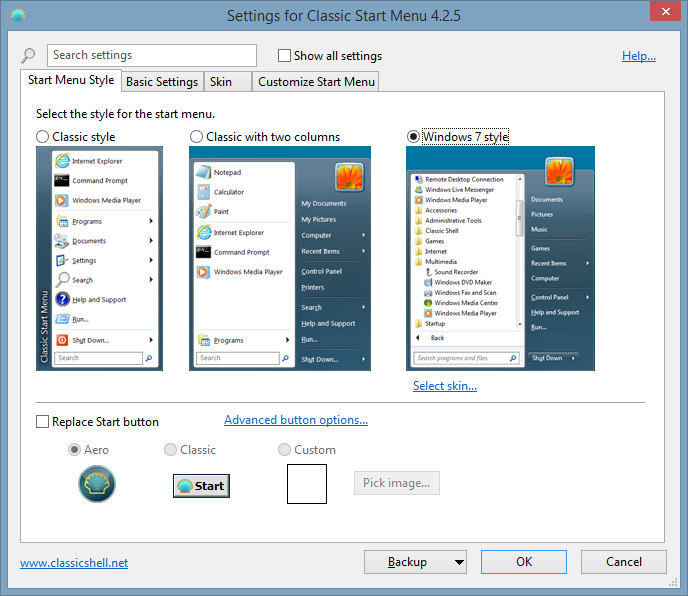
There are a number of tabs and Classic Shell provides a range of options to adjust the IE, Windows Explorer, and Start Menu interfaces. if you click on the 'Windows 8.1' tab, you'll see that you are given the option to turn off the active corners - which are shown here:

Classic Shell does not disable the Metro menu completely. You can access it by Shift+Click on the start button.
Unfortunately Classic Shell does not provide a way to re-configure the built-in search feature of Windows Explorer.
The current version of Classic Shell also works with Windows 10.
Special thanks to Eli the Computer Guy for turning me on to this tip. See his explanation of the Classic Shell software here, https://www.youtube.com/watch?v=ppzxvu4ZRwA and subscribe to his YouTube channel.




