If you run into a file without an extension, there are a couple of ways to determine what format the file is actually in. A Hex editor is a tool for examining the binary data that compromises an electronic file - it lets you literally edit the bytes that comprise a computer file. A free Hex editor, HxD, can be downloaded here, https://mh-nexus.de/en/hxd/ . Bytes at the beginning of a file, referred to as its magic number, can pinpoint the format of a file. The magic number appears in the 'file header' of an electronic file. Wikipedia has a list of file signatures which show the bytes used in the beginning of a wide range of commonly used file formats. See https://en.wikipedia.org/wiki/List_of_file_signatures and make reference to the first column for 'Hex signature'.
Let's see how this first approach works in practice.
1. As shown in the figure below, I have a small file which is saved with no extension.

2. When this file is opened in HxD we can see on the first line of data there is a list of two character letter and number pairs.
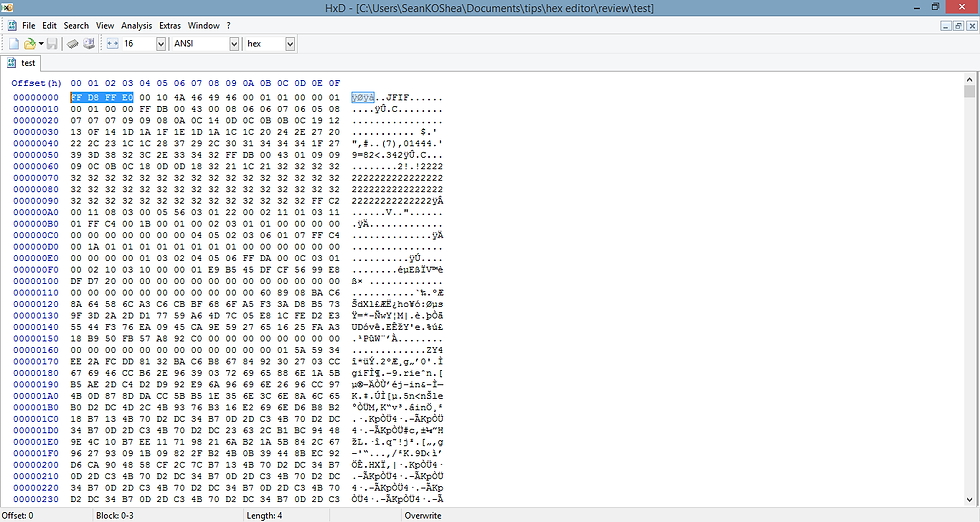
3. Copy the first four or five pairs and search for them on the Wikipedia index. You'll see that the pairs for this file, 'FF D8 FF E0' pull up this entry on the index.

4. The unknown file is a JPEG file. We simply need to add a 'jpg' extension to open the file.
Another approach is to review the unknown file in a common text editor such as NotePad. The Wikipedia index includes a column entitled 'ISO-8859-1'. This column shows how the headers of common file formats are interpreted in this widely used ASCII text encoding.
When we open the uknown file in NotePad, we want to focus on the first several characters, ÿØÿà . These match those listed on the index for JPEG files.





