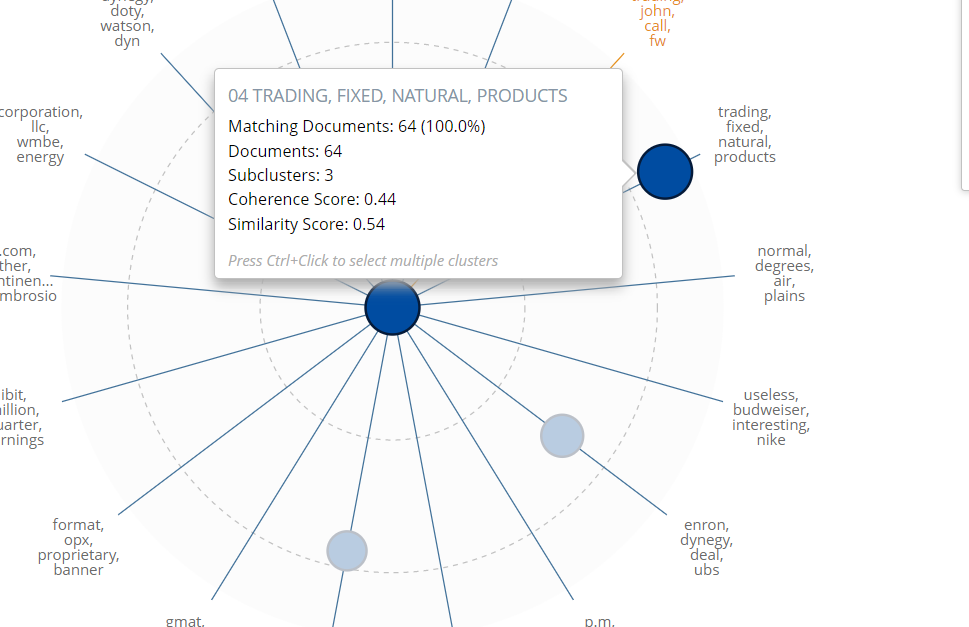The Tip of the Night for August 6, 2019 and August 7, 2019, discussed how to use cluster visualization to double check coding for responsiveness in Relativity. Note that Relativity recommends also using cluster visualization to perform other common document review tasks, including prioritizing the review of the documents most likely to relevant, when you have little time to review a large document set. Follow these steps to accomplish this:
Keyword filters can be applied after visualization has already been run on a cluster. See the Boolean search added in the Keyword Search box in the red box in the below screen grab. This generates a heat map, in which the documents that should be prioritized will be in the darkened circles.

These dark clusters can be mass edited so they are added to a field used to batch them for prioritized review.

When the keyword filters are run on the visualization, and when a specific circle is clicked, the search panel at the lower left will update.
Collapse the cluster visualization by clicking on the arrow at the top left, so the document list is shown.
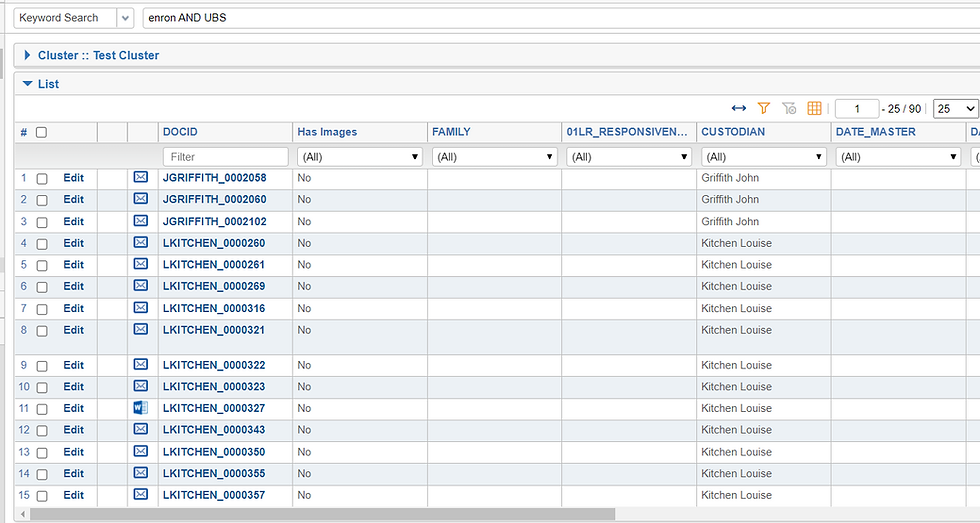
The Edit mass operation can be used to designate the documents in a field, which can in turn be used to batch the documents.
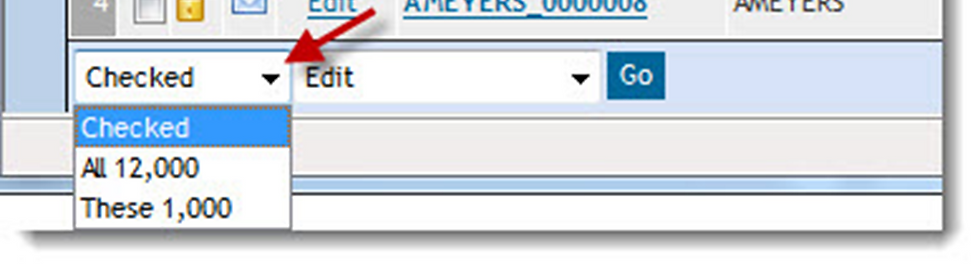
The Edit mass operation will prompt you to select a layout.

Click on the pencil icon to begin to edit the layout. Check the appropriate field, keeping in mind that if the box is just shaded, the value in this field will be left as is.
The documents in the list generated from the cluster visualization can be added to saved search so they can be used as a batch data source.

Enable the 'Auto Batch' setting to create the batches as quickly as possible for the prioritized review.
You can right click on the darker cluster in the heat map and select the option for 'View Nearby Clusters', to find additional documents which should be added to the same batch set.

This option will show which conceptually similar documents should be batched as well.