Windows XCOPY command to copy and rename files
As an alternative to the Powershell script that was the Tip of the Night for May 5, 2018, you can use the Windows XCOPY command in a batch file to both copy files to a new location and rename them. The approach is almost entirely intuitive - just begin each line with the XCOPY command, followed by the path of the source file, and then the path to the renamed destination file. However if you try this approach - as with this test script:
xcopy C:\FooFolder\music\AvenueD.txt c:\electroclash\AvenueD2.txt xcopy C:\FooFolder\music\canseidersexy.txt c:\electroclash\canseidersexy2.txt xcopy C:\FooFolder\music\chicksonspeed.txt c:\electroclash\chicksonspeed2.txt
. . . you'll be forced to specify whether the destination path creates a new directory or a new file.
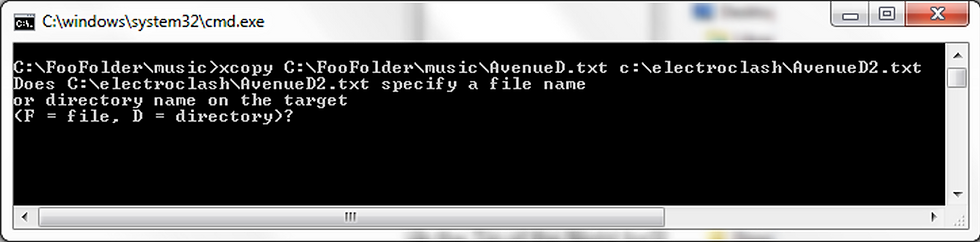
If you press F for each line of script, the files will be copied and renamed as specified, but if you're dealing with hundreds of files you don't want to get stuck doing this.
In order to solve this problem and have files automatically copy and rename, add an asterisk at the end of each line, so the script is updated this way:
xcopy C:\FooFolder\music\AvenueD.txt c:\electroclash\AvenueD2.txt* xcopy C:\FooFolder\music\canseidersexy.txt c:\electroclash\canseidersexy2.txt* xcopy C:\FooFolder\music\chicksonspeed.txt c:\electroclash\chicksonspeed2.txt*




